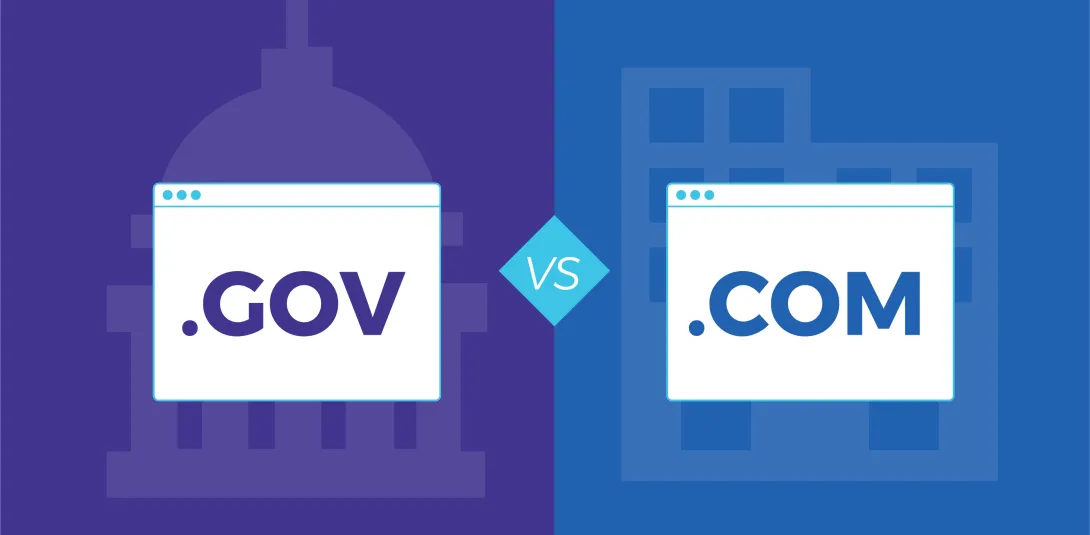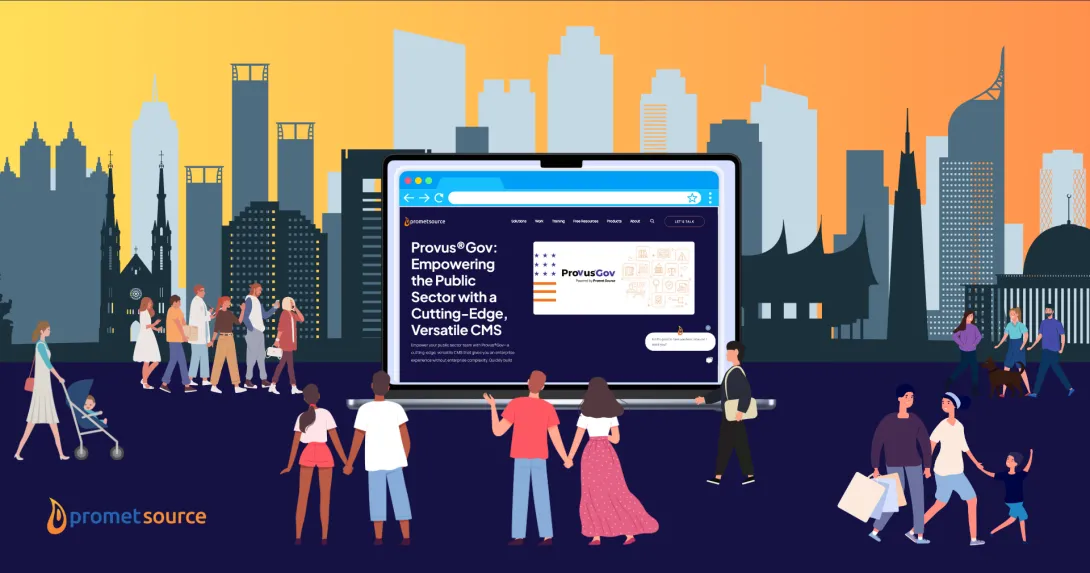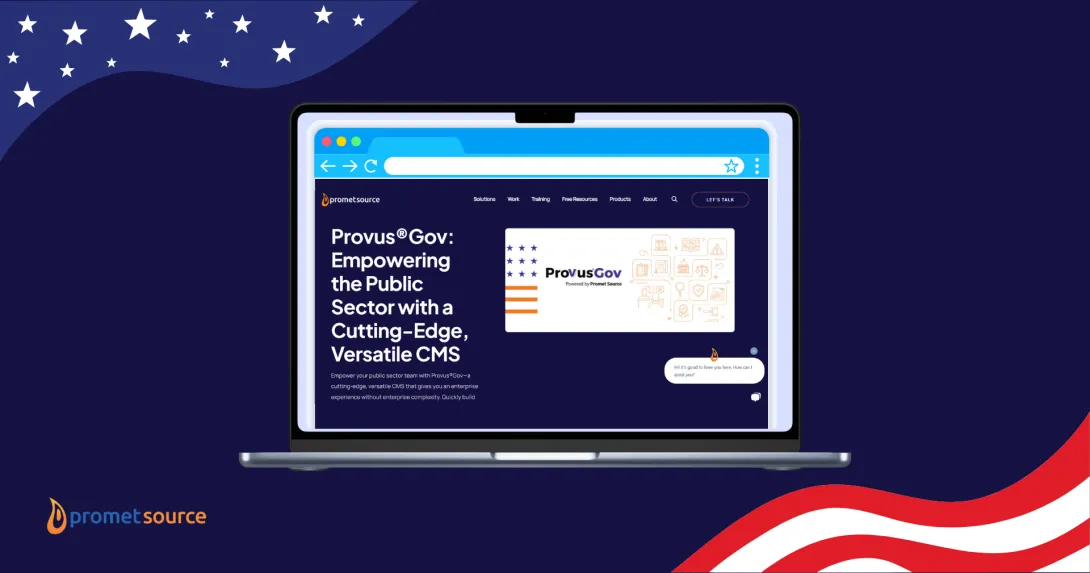Accessibility Badges and WCAG Compliance

Accessibility badges are gaining attention. These little icons on a web page boast that the page complies with current web content accessibility guidelines (WCAG). As such, the site owner is demonstrating that they recognize the need to provide accessible content.
How does one get a badge to put on their web pages?
Fact is, there is not an official certification process, which means that the presence of a web accessibility badge is not a guarantee that a site is WCAG compliant. Does this open the door to cutting corners? Claiming that a website is accessible when appropriate steps have not been taken? Let's hope not.
Keep in mind: achieving a badge is not the goal of accessibility compliance. The goal is to combine empathy and expertise in order to build inclusive web experiences that are accessible to people of all abilities. A badge helps to convey your commitment to doing so, and we also recommend providing an accessibility statement that affirms your organization's good-faith efforts toward achieving accessibility compliance.
How to Ensure Compliance
With sophisticated, automated tools available to anyone with a web browser, web pages can be assessed for accessibility compliance quickly and easily. Or so some believe. Before you start celebrating, let’s briefly explore what it takes to ensure that a single page on your site is WCAG 2.0 compliant and thus badge worthy.
Automated Tool Testing
Automated accessibility testing tools have their place in the auditing process. They are quite valuable from a time-saving and educational perspective. How so?
The automated tools read your code. When they see specific HTML elements, they are programmed to look for code that would suggest that the element has been used in an accessible way. When they see the code is broken, they advise the auditor of the issue and can even suggest a way to remedy the situation. Sounds a little like automated copy-editing tools that find typos and grammar issues.
Gotta love that, right? Just like with writers of text, writers of code and online content can’t catch every typo or forgotten attribute. And, if an automated tool can catch the obvious issues, that’s definitely helpful. Let’s look at a few examples that many will have on their pages.
Automated Tool Examples
- Images - If the tool sees the <IMG> element, it wants to see that the ALT attribute has been included and that there is a description within the alt quotes. Easy check.
- Segmented Content - If you have segmented content on your page, tools can pick up errors such as using the <h3> element when an <h2> is expected.
- Audio Files - If the tool detects an audio file on your page, it might warn that the presence of a transcript is needed.
Automated tools can find many issues, but not all.
Read: How to Fix Common Web Accessibility Barriers in Drupal
Manual Testing
Although automated tools catch obvious issues, a full audit requires skilled human intervention. Many of the issues a human will address are warnings expressed by the automated tool. Warnings are provided when the tool can’t be sure if there is an issue or not, and it wants a human to review.
Another aspect of manual testing has nothing to do with said warnings. Automated tools can do only so much and quite often, it’s the automated tools’ “failure” that gets a site owner into trouble.
Manual Testing Examples
Using the three examples above, let’s see how a human is needed to ensure accessibility on a page is being met.
- Images - What the tool can’t do is determine if the description included in the alt attribute is valid. An image of a mountain range might have an alternative description of, “A beautiful day exploring nature.” This description is about the photographer’s experience, not the image itself.
- Segmented Content - The tool can’t confirm that the <h3> is a typo or if the <h2> is simply missing. For instance, was there a copy/paste issue while transferring the blog from MS Word? By actually reading the content, a human can determine the real issue and correct it.
- Audio File - Maybe you have a transcript attached to the page as a PDF. What the automated tool can’t tell you is if the PDF is accessible. It might be able to determine that a screen reader can navigate to the PDF and verify its link, but that doesn’t mean the content in the downloadable file can be read.
Earn Bragging Rights
Conduct a complete audit. Don’t assume that just because you created the right code that your page or its content is accessible. The three examples above only scratch the surface of what an automated tool can and cannot do. Take the time to learn what it means to be accessible, how to ensure accessibility on your site, and how to maintain said accessibility.
Beware of Snake Oil
There are a lot of companies out there that sell products that claim they do accessibility. They may sell a bolt-on widget that doesn’t really work, tell you that automated testing will suffice, and even manually test your site without giving solid advice for how to truly be compliant.
The Accessibility Team at Promet Source will get you everything you need to be compliant. Our audit will tell you what needs remediation, and the report we produce will even tell you exactly what you need to do to fix it.
Get our newsletter
Get weekly Drupal and AI technology advancement news, pro tips, ideas, insights, and more.